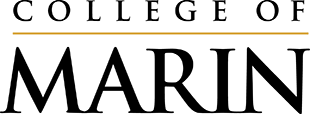The Data Dashboard is a dynamic menu-driven system developed by the Office of Planning, Research, & Institutional Effectiveness (PRIE) to provide a user-friendly method for employees to access data about students and courses. The Data Dashboard enables you to access live College of Marin data from Banner to track progress, use in program review, and analyze enrollment and student success factors including:
Student Demographics
- Student Enrollment
Student Achievement
- Course Retention
- Course Success
- Cohort Tracking
- Student Persistence
- Degrees/Certificates Awards
- Program Review
How to Access Data Dashboard
Data Dashboard is available to all College of Marin faculty, staff, and administrators via the COM Intranet or by clicking on the Data Dashboard icon in the upper right-hand corner of this page.
If accessing it through the Intranet, you’ll find the link to the Dashboard on the folder list on the left side of the Intranet First Page. Due to security issues, in most cases, the Dashboard can only be accessed on campus when you’re signed in to the Marin Domain (college network) on an office computer. If you have an Argos account, you can also open the Data Dashboard under the QuickLaunch tab when you’re logged into Argos.
- Data Dashboard Instructions (pdf)
- Step-by-step instructions to get your program review data (pdf)
- What data to extract to get your program review data (pdf)
Definitions for Data
Institutional Overview Tab
Headcount (unduplicated)
- A student is counted once—regardless of how many credit, noncredit, or community education classes* in which he/she is enrolled.
- Figures reflect data as of the current point in time.
- The data for winter community education quarters (beginning in January and ending in March, when offered) are included with the spring community education quarters. (So, when the spring term is selected on the "Institutional Overview" tab of the Dashboard, the same time frame is covered for credit, noncredit, and community education.*)
Credit FTES
- FTES is the sum of the total credits (units) taken by credit students, divided by 12.
City of Residence
- You may select either the Permanent City (permanent address) or the Mailing City (mailing address) supplied by students.
Enrollment Tab
Headcount (unduplicated)
- To select data for credit/noncredit students and/or community education students*, check the appropriate box(es) below the "Select Term(s)" box.
- To view the data aggregated into the categories of credit, noncredit, or community education, click on and drag the Course Level "dimensions" tab to the far left side into the lower selection area (which determines the formatting of the data).
- Headcount is calculated using the definitions established in the Banner software. Examples include:
- For the headcount of credit students, a student is included if he/she was in a class at first census.
- The unduplicated headcount figures count a person once in each category.
- The data for winter community education quarters (beginning in January and ending in March, when offered) is included with the spring community education quarters. (So, when the spring term is selected on the "Institutional Overview" tab of the Dashboard, the same time frame is covered for credit, noncredit, and community education.*)
- Figures reflect data as of the current point in time.
- Note: If a class (CRN) has zero students enrolled, it will not show on the "Enrollment" tab. (To view classes with zero enrollment, please access ARGOS and do the following: open the Argos Explorer tab, click on the "A-Production" folder, and then click on the "Public" folder. Then, click on the "blue blocks" next to the "Class Enrollment_v2_BLT" report.
DSPS and EOPS Students
- The headcount of students served by DSPS (disabled students) and/or EOPS include enrolled students currently receiving services in the term selected.
Financial Aid Recipients
-
Students who receive only BOG fee waivers are not included in the count of students shown.
Student Achievement Tab
Success Rate
- Calculation = Grades of A, B, C, CR, P divided by A, B, C, CR, P, D, F, FW, NC, NP, W. Success Rate is the percentage of students who received a passing grade of A, B, C, CR or P (Pass) at the end of the semester. ("Incomplete", "In Progress" and "Report Delayed" grades are excluded from the calculation.)
Retention Rate
- Calculation = Grades of A, B, C, CR, P, D, F, FW, NC, NP, I, RD (Report Delayed) divided by A, B, C, CR, P, D, F, FW, NC, NP, I, RD, W. Retention Rate is the percentage of students retained in a class at the end of the semester. ("In Progress" grades are excluded from the calculation.)
Cohort Tracking Subtab
- The numbers in each box represent the number of grades, not the number of students.
- The numbers in the "Graduation Data" box represent the number of degrees and certificates awarded, not the number of students.
Program Review Subtab
WSCH, FTEF, Productivity (Load), Enrollment and Student Units
- WSCH: Weekly Student Contact Hours (WSCH) is the number of hours a class meets per week times the number of students in the class. A class with 30 students meeting 3 hours a week has 90 WSCH. The more students enrolled in a class, the higher the WSCH. WSCH can be thought of as a measure of revenue.
- FTEF: Teaching Units divided by 15. FTEF can be thought of as a measure of cost.
- Productivity (Load): WSCH divided by FTEF. This calculation can be thought of as a measure of productivity (revenue divided by cost). The higher the number, the more cost-effective a class is considered to be.
- Enrollment: A student is counted if he/she is enrolled at first census.
- Student Units: Number of course credits times the number of students in a class (a 3 unit class with 25 students has 75 student units).
Degrees/Certificates Awarded Subtab
- Awarded: Number of degrees and certificates that have been awarded.
Student Persistence Subtab
- Allows the tracking of students from Term One to Term Two to Term Three.
- The minimum number of units in which students are enrolled can be specified for each term.